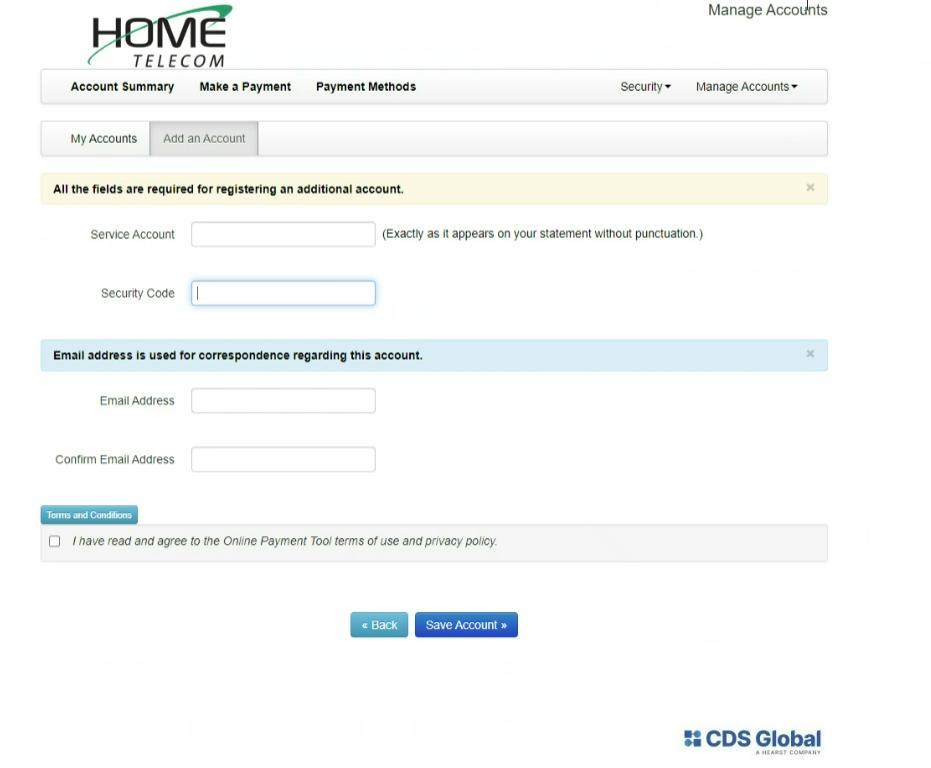How to Link Multiple Accounts in Bill Pay
Go to HomeSC.com and tap Pay Bill.
Then Log in using your information. If none of the accounts have ever been registered, you will need to tap Register Now.
You will need your 4-digit security code (shown on your first bill or you can call into the office to retrieve this if needed before the first bill is populated) and 10-digit account number.

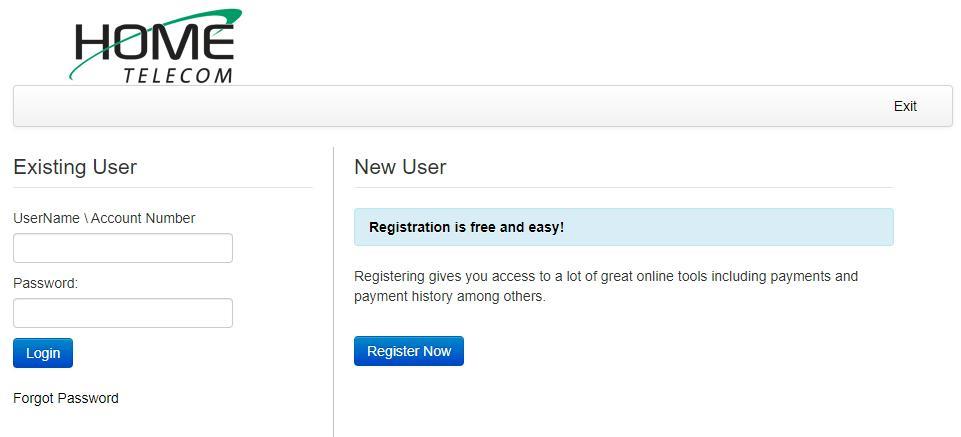
To add an account to the "Parent Account" or Manage Accounts all in one place, first tap Manage Accounts, then tap More Accounts.
- Once the child accounts have been added, they will be visible under "Manage Accounts" and you can toggle back and forth.
Accounts can only be present in one location. If they are added to a Parent Account, they will be removed from their own individual account. Likewise, if an individual account is created, it will be removed from the parent account.
If for some reason you cannot add to a parent account because the child account already exists, it may be that your account is already active with a login. Customers will have to call in to have that account deactivated.
Use the information from the account being added to the parent account (including 4-digit security code and 10-digit account number). Once you tap Save Account, this child account should appear under Manage Account menu under the parent account.
You will be able to manage each account moving forward using one login. You may also have different payment options set for each account if you prefer.